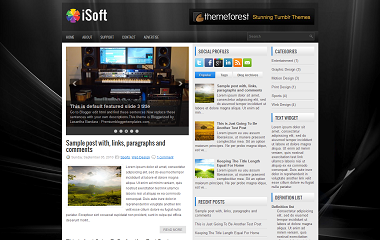
Template Details :
| Platform Type | Blogger / Blogspot |
| Template Name | iSoft Blogger Template |
| Instructions URL | How to install blogger template? |
| Template Author | template grid |
| Designer | Lasantha Bandra (http://www.fthemes.com/) |
| Features | |
| Descriptions | iSoft Blogger Template is a free 3 Column blogger template again adapted from WordPress.It has many great features such as Slideshow, Social Icons etc. It is also a Ads ready template. The features of this template are 3 Column, 2 Right Sidebar, Top Navigation Bar, Custom Menu, Ads Ready, Seo Ready, Widget Ready, Fixed Width, Slideshow, Magazine, Auto Readmore, News, Black, White, Gray, WordPress Look etc. Search Tag : iSoft Blogger Template iSoft Blogspot Template iSoft B Template iSoft Blogger Theme iSoft Blogspot Theme iSoft B Theme |
Instructions
Configure Meta tags
<meta content='DESCRIPTION HERE' name='description'/>
<meta content='KEYWORDS HERE' name='keywords'/>Replace DESCRIPTION HERE,KEYWORDS HERE as below.
DESCRIPTION HERE:Write your blog description
KEYWORDS HERE:Write the keywords of your blog separated by comma.
How To Configure Favicon:
<link href='YOUR-FAVICON-URL' rel='shortcut icon' type='image/vnd.microsoft.icon'/>3. After this you see a Unordered Links list and Customize it!
Now replace "YOUR-FAVICON-URL" with your Favicon address/URL.
Configure Featured Content Slider:
Login to your blogger dashboard--> layout- -> Edit HTML.Find <!-- Featured Content Slider Started --> Now scroll down slowly and you can see each featured slide codes between <div class='fp-slides-items'> and </div> .
Now replace,
- "This is default featured post X title" with your featured post title.
- "#" with your featured post URL.
- Slider image address with your slider image for each featured slide.
How To Change Tab Names of Tab Widget
<ul class='tabs-widget tabs-widget-widget-themater_tabs-1432447472-id'>
<li><a href='#widget-themater_tabs-1432447472-id1'>Popular</a></li>
<li><a href='#widget-themater_tabs-1432447472-id2'>Tags</a></li>
<li><a href='#widget-themater_tabs-1432447472-id3'>Blog Archives</a></li>
</ul>Now change the names "Popular", "Tags" and "Blog Archives" as you like.
How To Add a Header Logo
You can add a header logo for this template easily in the "Page Elements" section(Blogger Default Method). Logo image size must be 155px width and 52px height.


I am downloading
All For you
Useful instructions. internet marketing