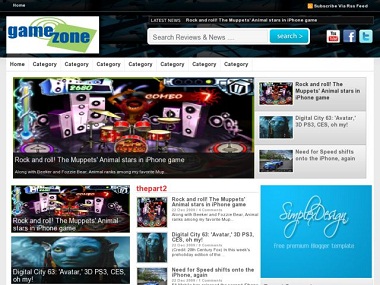
Template Details :
| Platform Type | Blogger / Blogspot |
| Template Name | Simplex GameZone Blogger Template |
| Instructions URL | How to install blogger template? |
| Template Author | template grid |
| Designer | The Simplex Design (http://www.thesimplexdesign.com) |
| Features | Slideshow, Top Navigation Bar, Custom Menu, Fixed Width, 3 Column, Bookmark Ready, Auto Readmore, Games, Elegant, Magazine, News, White, Ads Ready, Free Premium etc. |
| Descriptions | Simplex GameZone Blogger Template is a free premium blogger template regarding Games. This template has been developed by The Simple Design and its one of their best creations. This template is adapted from WordPress. Simplex GameZone is suitable for all types of blogs but is the best for Game Blogs. Search Tag : Simplex GameZone Blogger Template Simplex GameZone Blogspot Template Simplex GameZone B Template Simplex GameZone Blogger Theme Simplex GameZone Blogspot Theme Simplex GameZone B Theme |
Instructions
Find this code
Add the url of your social networks to this code .
To edit the main menu
Find this code
Add link to categories to menu code above .
Link to category has structure like this
http://yourblog.blogspot.com/search/label/category_name
Save template and upload it to Blogger
Go to Dashboard ->Setting ->Other - > Allow Blog Feed and change feed mode to Full
Go to Dashboard -> Layout
11,To add logo
Click on logo widget

Add the url of logo to widget content as structure bellow

To add content to newsticker

Click on headerticker widget
Add the category which you want to show posts in newsticker

13,To add content to slider

Click on slider widget

Add name of category which you want to show latest post in slider in widget content

Do the same for thepart1, thepart2, thepart3, latestupdate widgets .
To add the ad
Click on small ad widget
Add the ad code into widget content.
Do the same for other ad widgets
There's many place which you can add widget in this template .
You can add/remove them as you want.
Save changes. OK ,you are done .
<b:widget id='HTML6' locked='false' title='socialnetwork' type='HTML'><b:includable id='main'><div class="headerbookmark"><div class="headerbookmark1"><a href=""><img src="https://blogger.googleusercontent.com/img/b/R29vZ2xl/AVvXsEjfYcbYw8J4ClzZwZQI2G1Slr5YAIrgU4eAVY2MvntYsum2Q3rN_9TU-n5Itjy4XTr973BVmmHwEQ_XH2Pzj8C3nxesWK2PT-R-M4Z3w63cwr-8tZcLhqWCIuMeYyhE3YWUyyyi0aMQvw/" alt="Instructions1" height="36px" width="36px"/></a></div><div class="headerbookmark1"><a href=""> <img src="https://blogger.googleusercontent.com/img/b/R29vZ2xl/AVvXsEinhSkuc7c6zTZFdbaaqA64Bfuw4vbWMfPvsgsqLBydPg0iLBiSPUt621kTABEgysbUwtPRm_YlUZXKFG0gohA2hqSgne4Y_9gf9lb0A6ELpvxV7NLnATrkpR_LnV8UUzVYhLGT3o8-nQ/" alt="Instructions2" height="36px" width="36px"/></a></div><div class="headerbookmark1"><a href=""><img src="https://blogger.googleusercontent.com/img/b/R29vZ2xl/AVvXsEgRikyBZX7g_WkgRIm0tvfEtB-ZOAVITYDtAHdd34TvleLVgZQ-CdUI-90kKyG3DrdusgDlk81jveKDhh8hCdUi7HxLLS0PeXegsfH3xPePNyV5PesiMc3asuHu2KF9lGdp3ulOWbs-hQ/" alt="Instructions3" height="35px" width="36px"/></a></div></div><div class="clr"></div></b:includable></b:widget>
Add the url of your social networks to this code .
To edit the main menu
Find this code
<div class="menu-header"><ul id="menu-gameumne" class="menu"><li><a href="">Home</a></li><li><a href="">Category</a></li><li><a href="">Category</a></li><li><a href="">Category</a></li><li><a href="">Category</a></li><li><a href="">Category</a></li><li><a href="">Category</a></li><li><a href="">Category</a></li></ul></div>
Add link to categories to menu code above .
Link to category has structure like this
http://yourblog.blogspot.com/search/label/category_name
Save template and upload it to Blogger
Go to Dashboard ->Setting ->Other - > Allow Blog Feed and change feed mode to Full
Go to Dashboard -> Layout
11,To add logo
Click on logo widget

Add the url of logo to widget content as structure bellow

To add content to newsticker

Click on headerticker widget
Add the category which you want to show posts in newsticker

13,To add content to slider

Click on slider widget

Add name of category which you want to show latest post in slider in widget content

Do the same for thepart1, thepart2, thepart3, latestupdate widgets .
To add the ad
Click on small ad widget
Add the ad code into widget content.
Do the same for other ad widgets
There's many place which you can add widget in this template .
You can add/remove them as you want.
Save changes. OK ,you are done .
Image & Instructions Courtesy of http://www.thesimplexdesign.com/

