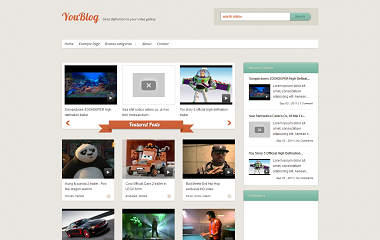
Template Details :
| Platform Type | Blogger / Blogspot |
| Template Name | You Blog Blogger Template |
| Instructions URL | How to install blogger template? |
| Template Author | template grid |
| Designer | Bloggerz Bible (http://www.bloggerzbible.com) |
| Features | Free Premium Ad Quality Style blogger Template. its 2 columns, 1 Right Sidebar, top menu, Video, Free Premium, web 2.0, news, clean, clean, simple etc. |
| Descriptions | YouBlog Blogger Template is a Video Related blogger Template. Its Free Premium Ad Quality Style blogger Template. its 2 columns, 1 Right Sidebar, top menu, Video, Free Premium, web 2.0, news, clean, clean and simple and more. This Template is best for video related blogger blog or a blog that contains too many videos. Search Tag : You Blog Blogger Template You Blog Blogspot Template You Blog B Template You Blog Blogger Theme You Blog Blogspot Theme You Blog B Theme |
Instructions
<ul class="sf-menu">
<li><a href="/">Home</a></li>
<li><a href="#">Example Page</a></li>
<li><a href="#">Browse categories</a>
<ul>
<li><a href="#">Trailers</a></li>
<li><a href="#">Music videos</a></li>
<li><a href="#">Tutorials</a></li>
<li><a href="#">TV shows</a></li>
<li><a href="#">Live Events</a></li>
</ul>
</li>
<li><a href="#">About</a></li>
<li><a href="#">Contact</a></li>
</ul> You can add submenu as seen in the above code
2. Creating a post – Creating a post is the real thing that’s you should really look at. Firstly lets see how to get the sharing URL from YouTube. Bellow a YouTube video there’s option of “SHARE”. Click it and you will see box like this:-
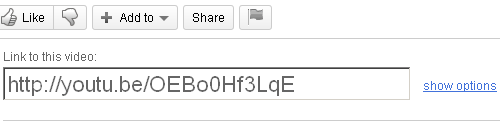
In the above image there is a link called “show options”. Click it and you will see two options. From those one option will be “Long Link”, check that and you will get the Long sharing URL. Which is what we want, it should look like this.
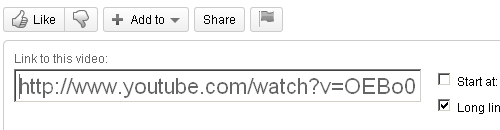
Get this URL and while creating any post use the URL like shown below:-
2. Creating a post – Creating a post is the real thing that’s you should really look at. Firstly lets see how to get the sharing URL from YouTube. Bellow a YouTube video there’s option of “SHARE”. Click it and you will see box like this:-
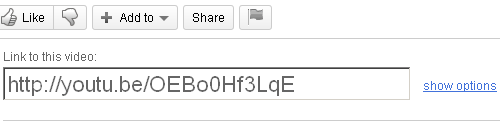
In the above image there is a link called “show options”. Click it and you will see two options. From those one option will be “Long Link”, check that and you will get the Long sharing URL. Which is what we want, it should look like this.
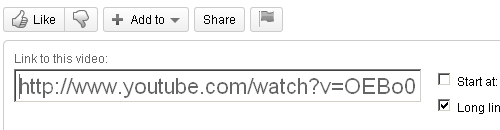
Get this URL and while creating any post use the URL like shown below:-
The link should be enclosed by [youtube]YOUTUBE LINK[/youtube].DO NOT ADD EXTRA SPACE INSIDE THESE MARKERS.You can insert it anywhere in the post but i suggest you insert it at the top. Only the first instance of this code will work if you are inserting it more than one times.
[youtube]http://www.youtube.com/watch?v=OEBo0Hf3LqE[/youtube]
Please note these things while posting otherwise there may be errors in the post and the template might mess up or video might not work. 1. While posting do not use apostrophe s in the post title. For example “Michael Jackson’s new album MICHAEL released”. This might cause an error.
2. In the posting style shown above do not add space inside [youtube]LINK[/youbube]. It should have only the YouTube URL.
3. Adding Recent posts widget – Below it the code which you can use to create Recent posts widget. It will only work for this template not any other so be careful. You can change the variable as per your need.2. In the posting style shown above do not add space inside [youtube]LINK[/youbube]. It should have only the YouTube URL.
So these are the customization you will need to do. Please do write me through comments if you find some errors. Good luck for using the theme
<script type="text/javascript"> var numposts = 3; var showpostthumbnails = true; var displaymore = true; var displayseparator = true; var showcommentnum = true; var showpostdate = true; var showpostsummary = true; </script> <script type="text/javascript" src=”http://f.cl.ly/items/0f430p1Y0S0f2q32453w/recent_videos.js”></script> <script src="/feeds/posts/default?orderby=published&alt=json-in-script&callback=showrecentpostswiththumbs"></script> <div class="clear"/></div>

